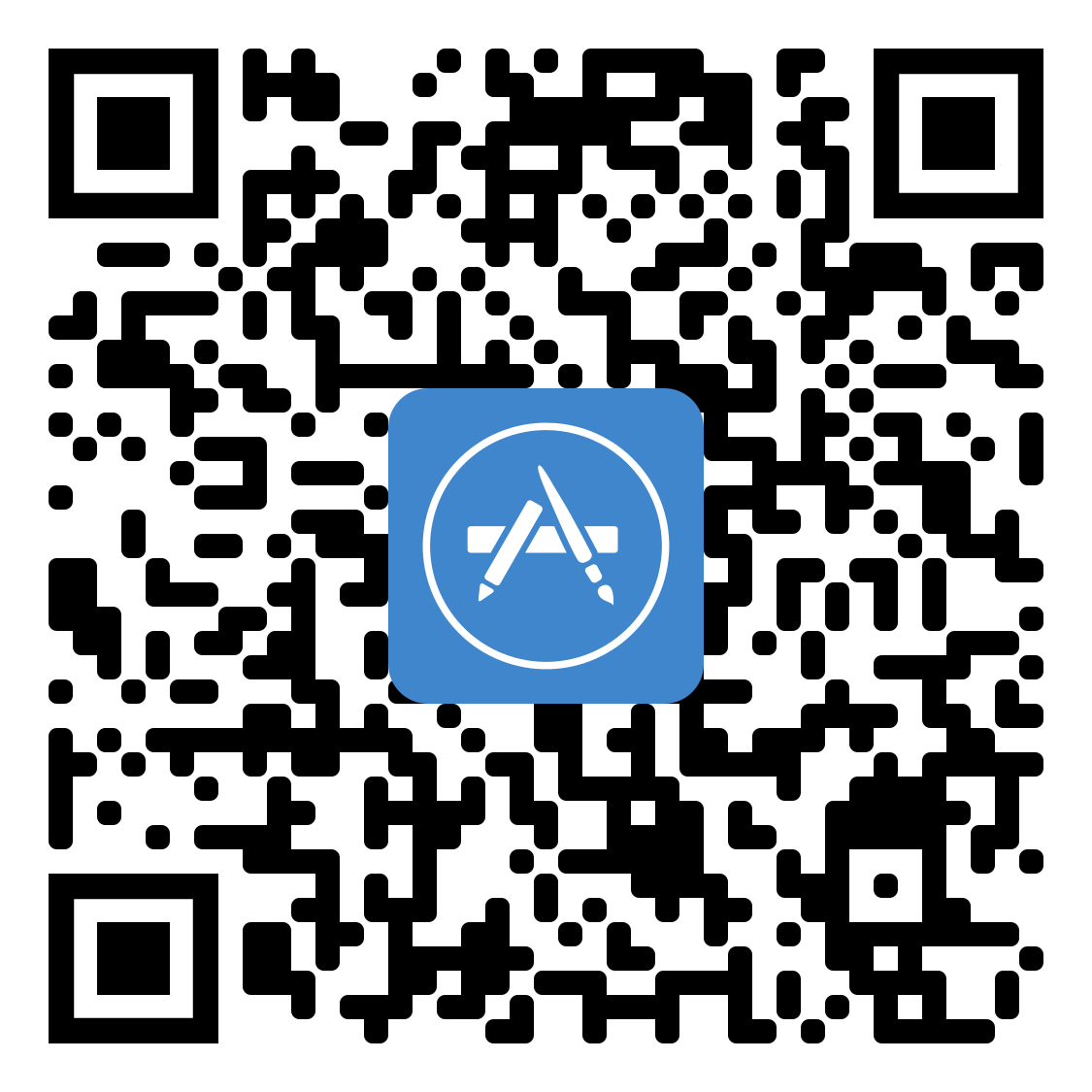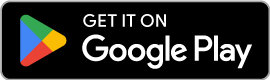This is a brief guide to pointing a Schneider EV Link charger to the Exploren OCPP platform.
For more information on completing your charger on-boarding, please visit the Schneider website.
Accessing the charger
In order to connect your charger to Exploren, you will need to establish a connection with the charger over Wi-Fi or Ethernet, and log in to the configuration interface.
To access charger configuration, follow the steps listed in the Schneider commissioning guide.
- The configuration interface can be accessed at 192.168.0.102.
- Default credentials are user: admin, and password: ADMIN.
Configuring the charger
Once you have access to the configuration niterface, navigate to the Configuration tab.
In the configuration section, navigate to the Supervision sub-menu.
Set the following values:
- OCPP Version: Set to 1.6.
- Supervision URL: Set this to wss://cpc.exploren.com.au:443/exploren for a secure connection, or ws://cpc.exploren.com.au:80/exploren for a non-secure connection. Let us know which URL you have used.
- Charging station ID: By default this will be the charger serial number. Please provide Exploren with this value so we can connect your charger.
Press “Save and reboot” to confirm your changes.
Final steps
Once the charger is configured, let us know at hello@exploren.com.au so we can confirm the connection is established.