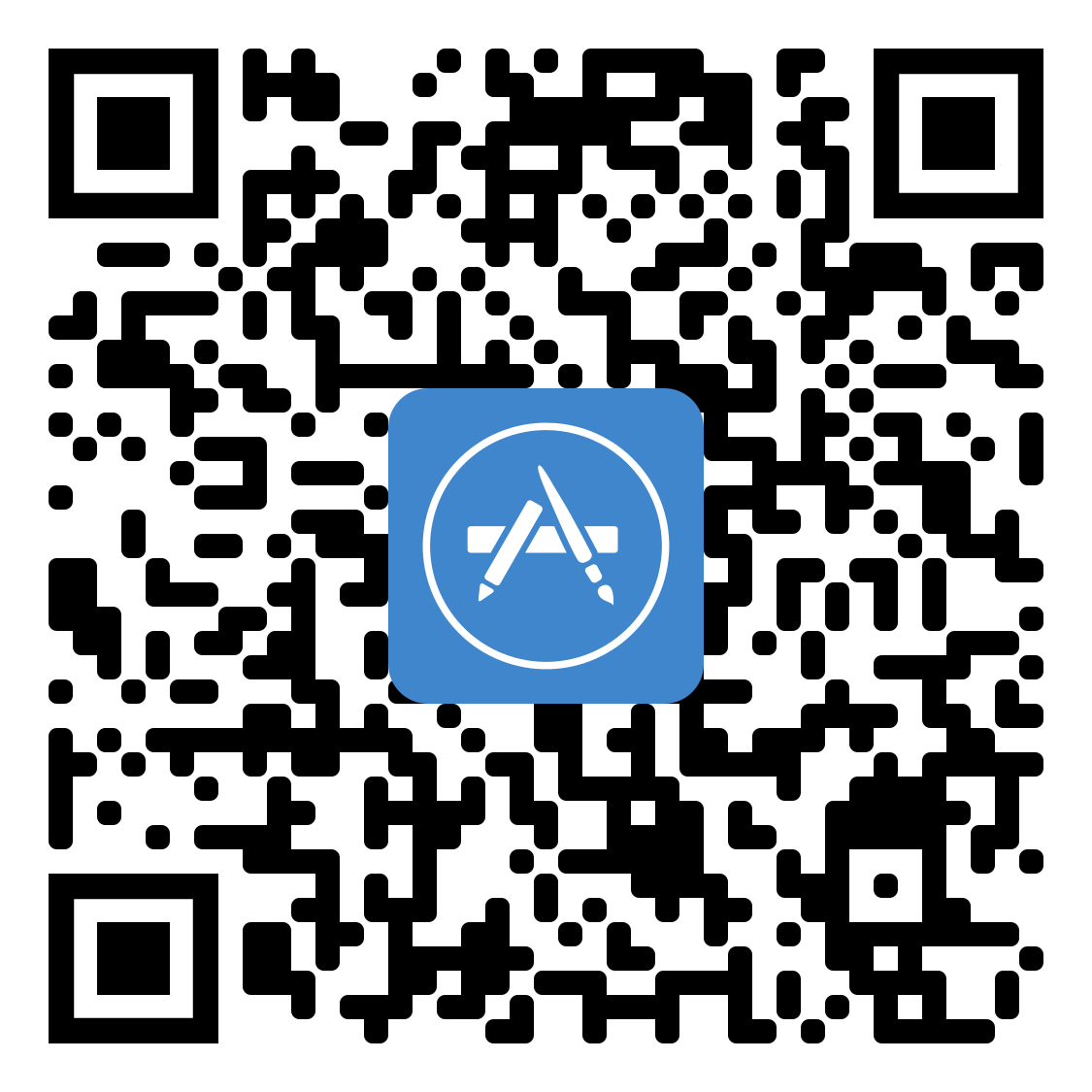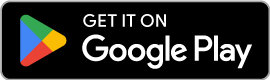App Support
- Download and open the Exploren app. Available Google PlayStore or Apple App Store
- Login or create an account
- Tap 3 dash top left corner, select plus icon next to ‘pay via’
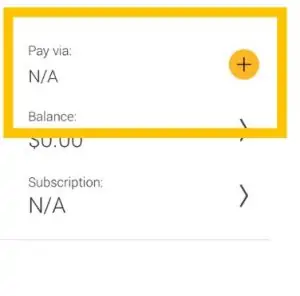
4. Press ‘Add +’ to add payment method then enter card details
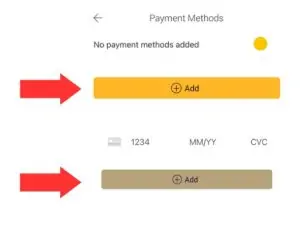
Depending on the message that you receive on the app’s screen, you may have an unpaid charging session or you may not have access to that particular charging station.
Call our technical support at 1300 755 087 or via email at help@exploren.com.au
Tap the Menu icon, top left corner of the app, then tap your account name and tap ‘Remove account’.
Call our technical support at 1300 755 087 or via email at help@exploren.com.au – Charger has not been enabled yet OR this charger is private and will not allow public use.
Account balance and charging history can be viewed in the app menu under ‘Balance’ and ‘Charging History’
- Using the Exploren App:
Option 1:
- Locate and tap the QR code icon that is in the middle & at the bottom of the app.
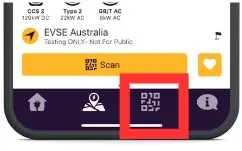
- Locate and tap the QR code on the Exploren label that is on the charge point.
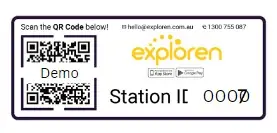
- Position the QR code within your camera frame and the “Start charging button” will
appear on the app, tap on the “Start charging” button to start the charging session.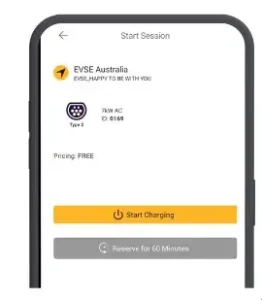
- To stop the charging session, tap “Stop charging” in the app.
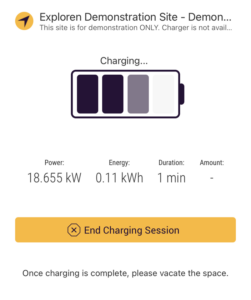
- Option 2:
- Enter the digit station ID number located on the Exploren sticker label in the search bar at the top of the app.
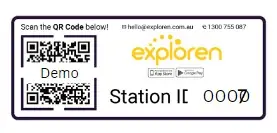
- Tap the “Start charging” button to start the charging session.
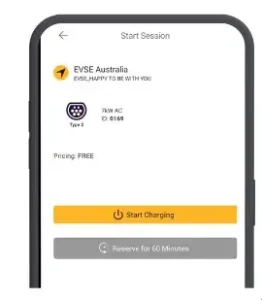
- To stop the charging session, tap “Stop charging” in the app.
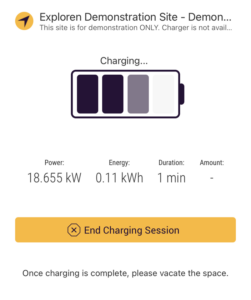
- Using the RFID card:
- To register an RFID card on the Exploren app, select “RFID Cards” on the drop-down menu (top left corner) in the app, and follow the instructions.
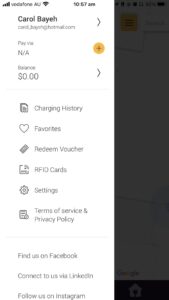
- Swipe the RFID card on the RFID reader to start the charge point.
- To stop the charging session, swipe the RFID card again.
1.On the Exploren App, select the QR code button
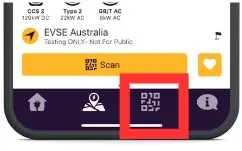
2.Scan the QR code located on the charger’s Exploren sticker.
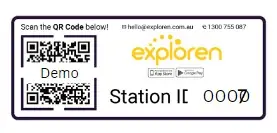
3. Check the tariff screen and read tariff conditions then start charging.
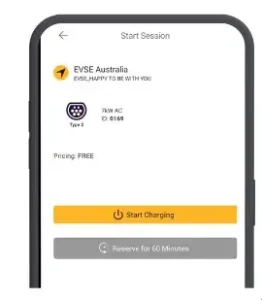
Driver Support
The time it takes to charge your car depends on the car battery size which can be varied. In general speaking, the 7kW chargers can take on average 10 hours to fully charge while the 22kW charger will take around 5 hours on 22kW of power.
You can use any RFID card ISO14443 standard to start charging on Exploren. Our RFID cards can also be set up for use on other network chargers for your convenience.
In some basement carparks – your mobile device may not have reception which means you can’t activate the charger with your phone at that time, here are some alternatives to getting that session started!
Option 1: RFID CARDS
You can order an RFID swipe card from EVSE here:
Once you get it, you will see some digits on your RFID card like shown in the red box below:

You will simply need to open up your Exploren app and enter this RFID card under the account you create through the following steps:
1.Open Exploren app. Press button with 3 lines in top left corner
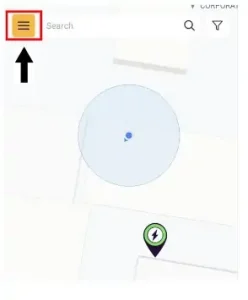
2. Press ‘RDIF Cards’ in the menu
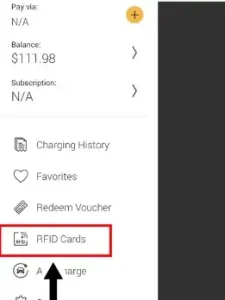
3. Press ‘Add RFID Tag’
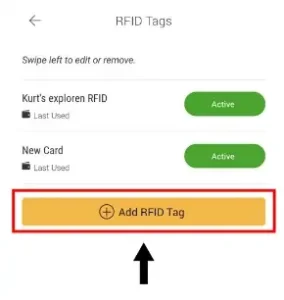
4. Choose ‘enter RFID Tag Manually’
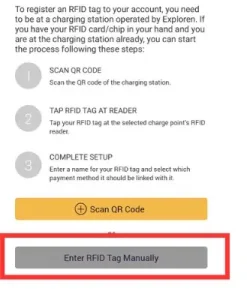
5. Enter RFID Tag ID which can be found on the tag. Enter a nickname for the tag and your payment method
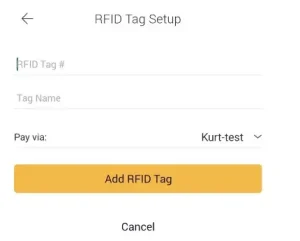
And once your RFID card is registered and your payment method is added – you should be able to just tap your RFID card on the charger and the charging will begin!
Option 2: Go to an area with reception
If you do not have the time to wait for an RFID card – you can still charge your vehicle.
Plug in your car to the charger (the car and the charger will lock the cable the cable will be safe)
Take note of the station ID which is printed on the QR code sticker, should be a four-digit number like 0123
Go to an area where you have reception and you can click on the QR code scanner and select “Enter ID manually” as shown in the screenshot.
Put the station ID you took above into that box and hit enter and you will be able to start the charging remotely!
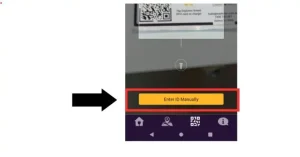
Unfortunatley we are unable to assist with this matter – the owners of the chargers would need to create an EV-exclusive parking bay & manage the drivers who do not comply.
Go to ‘Menu’ in the app, top left corner, go to RFID Cards and remove your lost card. You then can self-register an RFID card in the same menu.
Call our technical support at 1300 755 087 or via email at help@exploren.com.au
All current EV’s on the Australian market use a Type 2 to Type 2 charging cable, though if your car is an older model with a Type 1 socket, you may need a Type 2 to Type 1 Cable.
General
For EV drivers, costs depends on the individual charging station as we don’t set the prices rather the owners of the charger!
For businesses looking to utilise Exploren on their chargers, you can find pricing here, or get in touch via 1300 755 087 or sales@exploren.com.au for pricing to suit your needs.
This acronym stands for Open Charge Point Protocol which is an application for communication between electric vehicle charging stations and a central management system (the charging station network). OCPP-compliant solutions give a longer life to your charging system by allowing the open source standard to be setup to run any compliant software. OCPP is the globally recognized best practice due to the ease of implementation and open source nature of the platform. Gain the benefits of OCPP compatible hardware and software so that you have the flexibility to choose providers, make charging stations publicly accessible if you choose to and report on all your EV charging data in one location with a quality customer experience.
Operators
Contact help@exploren.com.au and we can adjust this for you.
Check out our tariff guide to get an overview of the options available.
Yes. Add your logo to display and leverage your branding on the Exploren app. Promote and take pride in your company’s market presence, product or service range and values with a white-label mobile app solution, web interface and backend platform. Ensure consistency of your brand when viewed by new starters, executives, and management through our flexible platform. Your brand, your style, your chargepoint. Customise your charging sites to include your own personal branding to further leverage your business’ identity
Call our technical support at 1300 755 087 or via email at help@exploren.com.au
Technology
Yes. Exploren runs on Australian servers to provide superfast speeds with a 99.9% network uptime guarantee. Better yet, we’re compliant with all Australian data protection laws to ensure the safety of our users. We take data security seriously with protective measures in place.
Exploren software is future-proofed for this vital functionality, which will become even more popular in the coming years. Load management refers to the automated and dynamic control of energy sent to your EV chargers. You can limit the total electrical energy used by a group of chargers to avoid costly power capacity upgrades and usage tariffs. This can be completed while multiple vehicles are charging. Alternatively, your charging setup may be more powerful than the capacity of the EV being charged. Prioritized charging can be set for vehicles in the fleet with a slower rate of charge or a need to be back on the road sooner.
This acronym stands for Open Charge Point Protocol which is an application for communication between electric vehicle charging stations and a central management system (the charging station network). OCPP-compliant solutions give a longer life to your charging system by allowing the open source standard to be setup to run any compliant software. OCPP is the globally recognized best practice due to the ease of implementation and open source nature of the platform. Gain the benefits of OCPP compatible hardware and software so that you have the flexibility to choose providers, make charging stations publicly accessible if you choose to and report on all your EV charging data in one location with a quality customer experience.