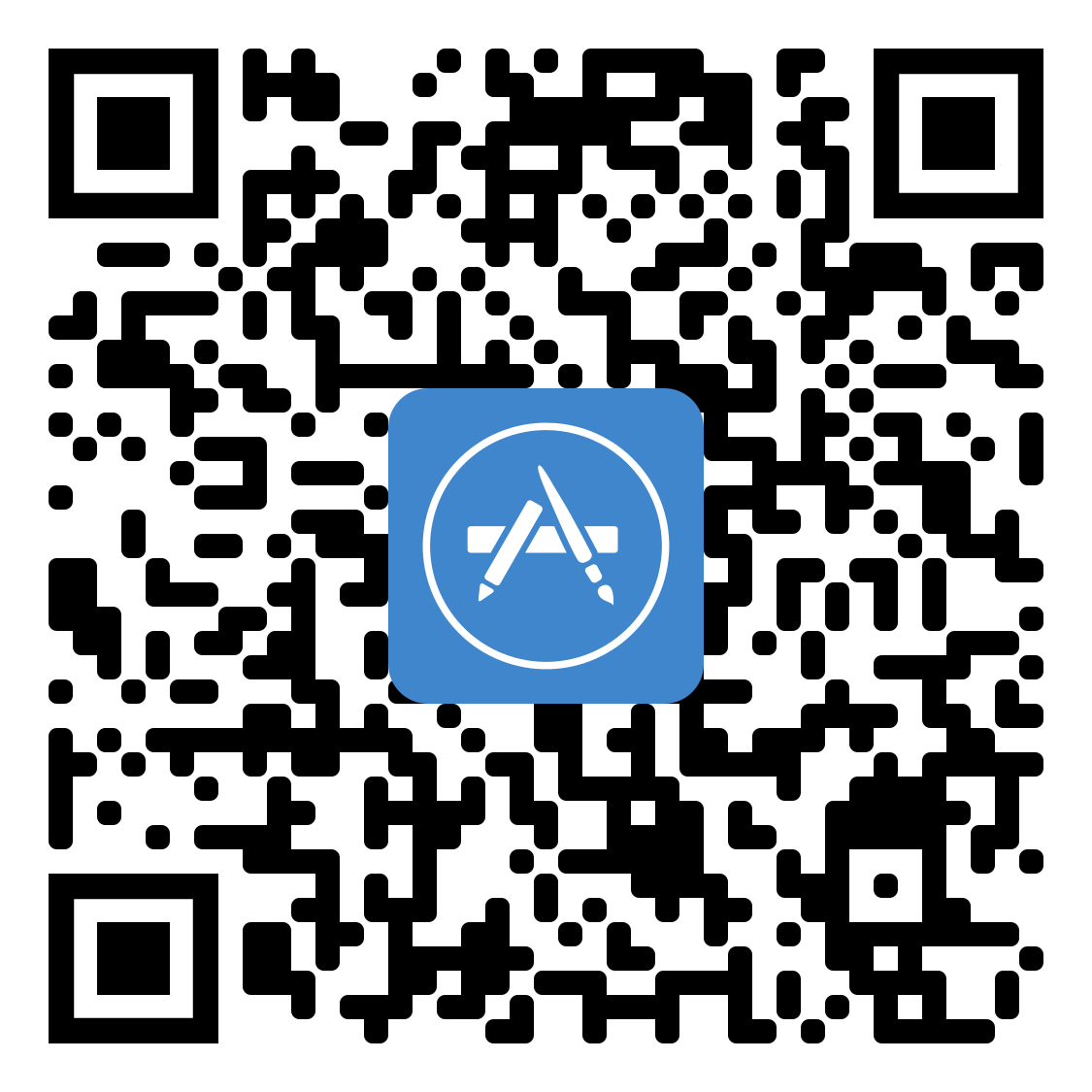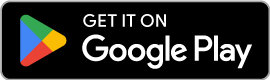This is a brief guide to pointing a Delta Electronics charger to the Exploren OCPP platform.
This guide was designed for the Delta AC MAX.
For more information on completing your charger on-boarding, check out the Delta website.
Accessing the charger
In order to connect your charger to Exploren, you will need to establish a connection with the charger over Wi-Fi or Ethernet, and log in to the Web Configuration Tool.
Access the Web Configuration Tool as shown in the charger Installation Guide.
- The Wi-Fi SSID is typically the same as the serial number printed on the charger.
- Wi-Fi credentials are typically printed on the charger.
- The Web Configuration Tool can be accessed at 192.168.5.1 for a Wi-Fi connection, and 192.168.123.123 for an Ethernet connection.
Configuring the charger
Once you have access to the Web Configuration Tool, navigate to the Configuration tab.
Make sure Operating with OCPP Central System is selected, then note the following:
- Charge Box ID: Please provide Exploren with this value so we can link your charger
- Server URL: Set this to wss://cpc.exploren.com.au:443/exploren for a secure connection, or ws://cpc.exploren.com.au:80/exploren for a non-secure connection. Let us know which URL you have used.
- OCPP Version: Set to OCPP1.6J
Final steps
Once the charger is configured, let us know at hello@exploren.com.au so we can confirm the connection is established.